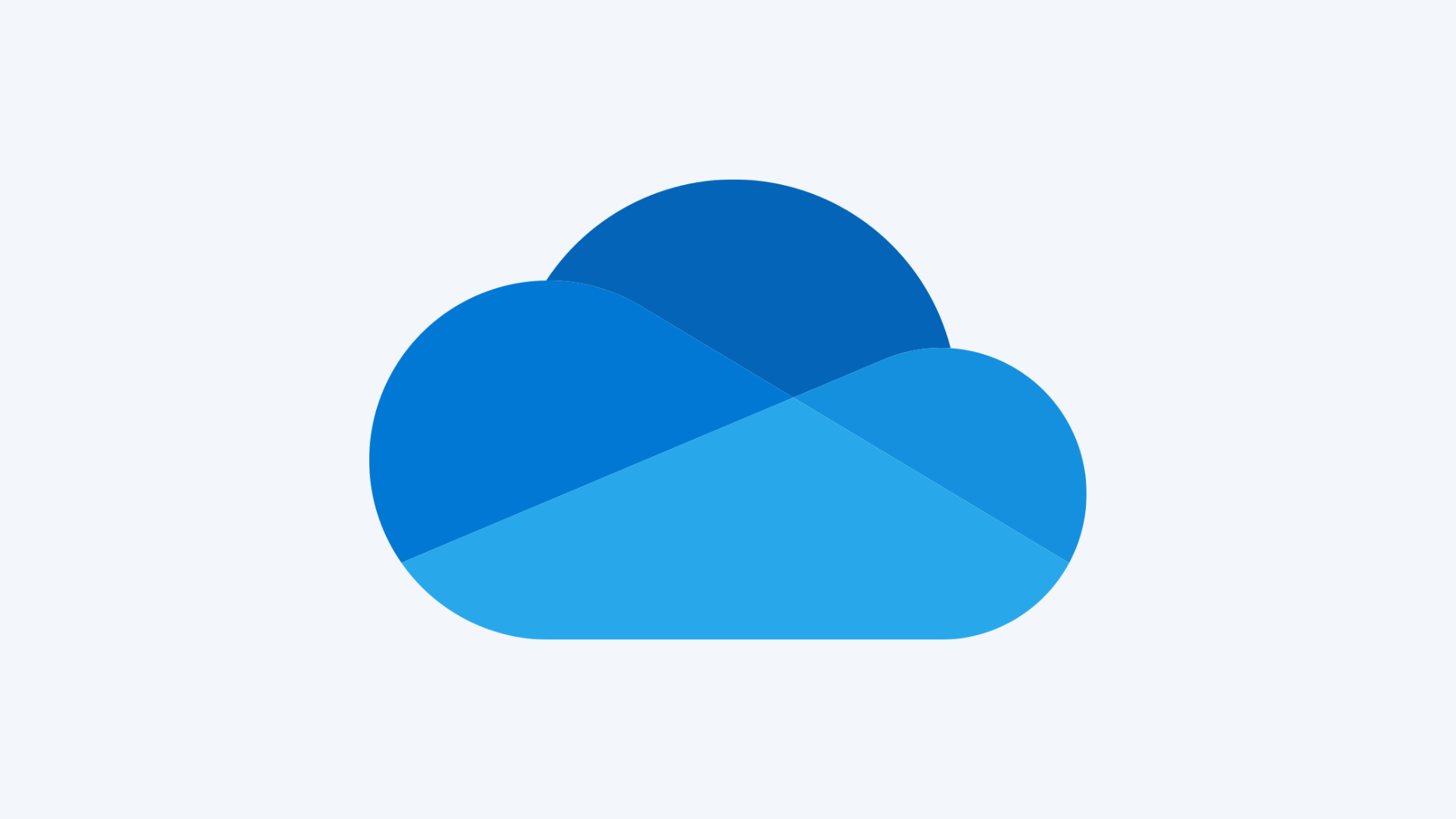While Microsoft OneDrive offers convenient file access and sharing, it’s essential to have a robust backup strategy to protect your files against accidental deletions, cyberattacks, or other unexpected events.
Relying solely on Microsoft’s default features could leave your organisation at risk of data loss. Let’s dive into why backing up your OneDrive data is critical and how you can easily do it with Redstor.
Why protecting your OneDrive data is crucial.
Shared responsibility for data protection
Microsoft provides the infrastructure to keep OneDrive operational and secure, but protecting your data is your responsibility. Microsoft ensures the uptime and security of its services, but data protection, backup, and recovery are left to users. If a file is accidentally deleted or altered, it’s your responsibility to recover it.
Accidental deletion and human error
One of the most common causes of data loss is accidental deletion. Users might unintentionally delete essential files or folders, and recovering them can be difficult once those deletions are replicated across the network. Even though OneDrive includes a Recycle Bin, which stores deleted files for a period of time, recovery becomes complicated once they are gone.
Cybersecurity threats
Ransomware attacks and other cyber threats can severely damage or encrypt your OneDrive files, making them inaccessible. An independent backup ensures you can quickly restore your files without being held hostage by attackers.
Compliance requirements
Many businesses are subject to strict compliance and regulatory requirements for data retention. You may face severe penalties if you can’t recover critical files during an audit or legal investigation. Regular backups ensure your data remains available and recoverable.
Redstor: A cloud-first approach to OneDrive backups
Redstor’s solution for backing up and recovering OneDrive is designed to ensure that your data is protected and easily accessible in any situation. Here’s what makes it stand out:
Automated, flexible backups
Redstor allows you to automate OneDrive backups, so you don’t have to worry about manual backups. You can schedule daily or even multiple backups throughout the day, ensuring your data is continuously protected.
Instant file access with InstantData
If disaster strikes and you need your files immediately, Redstor’s InstantData technology allows you to access and recover files in real time, even if the recovery process hasn’t finished. This means you won’t experience significant downtime while waiting for a complete restoration.
Granular recovery options
Unlike Microsoft’s built-in recovery features, which can be limited, Redstor’s solution lets you recover specific files or folders without overwriting everything else. This level of control makes the recovery process faster and more efficient, especially when handling large volumes of data.
Unlimited retention
Redstor offers unlimited retention. This means that your backups are stored indefinitely, allowing you to recover historical data no matter how long ago it was backed up. Whether you need to retrieve data from last week or five years ago, Redstor ensures your information is always accessible.
Steps to back up and recover OneDrive with Redstor
- Set up your backup: Create a new backup set in the Redstor interface for OneDrive. You can select which users or groups you want to include in the backup.
- Customise your backup schedule: Set up automated backups to run at times that work best for your organisation. You can back up OneDrive data daily or several times a day.
- Recover your data: When you need to recover lost files, Redstor’s InstantData feature allows you to restore them instantly by overwriting existing files or saving them to a new location.
Conclusion
Backing up Microsoft 365 is essential for protecting your business from accidental deletions, cyberattacks, and compliance violations.
By using Redstor’s cloud-first backup solution, you can ensure your OneDrive data is always secure and recoverable in real time, keeping your operations running smoothly.
Don’t wait for a disaster to strike. Secure OneDrive today.